Text Case Converter
Have you ever been typing and then realized you forgot to make some of the letters big? Or maybe you got really excited and wrote EVERYTHING IN BIG LETTERS or in all in small letters? Don’t worry, it happens to everyone. That’s when our text case converter can help you out! You don’t have to go through and change each letter by hand anymore. This tool makes it really easy to fix those mistakes and make your writing look right.
This tool converts the text case into following formats:
- Sentence Case
- Lower Case
- Upper Case
- Capitalized Case
- Alternating Case
- Title Case
- Inverse case
Once converted to the desired text case, you can copy or download the coveted text. Moreover, the tool also works as a “Character counter” and a “Word counter” by showing the number of characters and words in the text.
- Sentence case:
The sentence case converter capitalizes the first letter of the first word of the sentence, along with any proper nouns (names of people, places, etc.), while keeping the rest of the words lowercase. This style is commonly used in various forms of writing, including articles, essays, reports, and general communication.
In the sentence “Yesterday, I visited the Louvre Museum in Paris and saw the Mona Lisa. It was an unforgettable experience,” notice how the first word “Yesterday” starts with a capital letter. The same goes for special names like “Louvre Museum,” “Paris,” and “Mona Lisa.” On the other hand, the rest of the words are written in lowercase. This mix of uppercase and lowercase letters helps make the writing clear and organized.
- Lower case:
The lowercase converter changes any uppercase (capital) letters of the text to their corresponding lowercase versions while leaving lowercase letters unchanged. You see this style everywhere in writing, and it’s the regular way letters appear in most texts.
For instance, take the sentence “the quick brown fox jumps over the lazy dog.” Here, all the letters are in their lowercase form. It’s the normal way we read and write most of the time.
This tool is helpful when you want to standardize text to lowercase for consistency or specific formatting requirements.
- Upper case:
The upper case converter changes all lowercase letters to their corresponding uppercase versions while leaving uppercase letters unchanged. You’ve seen them at the start of sentences, for important names of people, places, and groups, and in abbreviations.
Think of it this way: when you say “HELLO, THIS IS AN EXAMPLE,” the words “HELLO,” “THIS,” and “EXAMPLE” are all in those big uppercase letters. They stand out and catch your eye!”
- Capitalized Case:
Capitalized case converter also known as “title case converter” capitalizes the first letter of each word, while keeping the rest of the letters lowercase. This style is commonly used for titles of articles, books, headlines, and other important headings in written content. It helps make titles and headings stand out and look more polished.
For example, in the phrase “The Quick Brown Fox Jumps Over the Lazy Dog,” the capitalized case style would make it look like: “The Quick Brown Fox Jumps Over the Lazy Dog.”
- AlTeRnATInG CaSe:
AlTeRnATInG CaSe converter changes the capitalization of letters in a unique way. It switches the capitalization of each letter back and forth between uppercase and lowercase. If you write the phrase “tool dady,” the Alternating Case converter would change it to “tOoL DaDy.” It’s all about flipping the capitalization of letters in an alternating fashion to give your text a distinctive and playful look.
- Title Case Converter:
The Title Case Converter capitalizes the first letter of each word of the text while keeping the other letter lowercase.
For example if you input the phrase “a journey through history: ancient civilizations,” the title case converter would change it to “A Journey Through History: Ancient Civilizations.”. It gives your text a polished and formal appearance, which is often used in titles to make them stand out and look well-organized.
- INveRSe CaSE:
The “Inverse Case Converter” reverses the capitalization of letters in a given text. It switches lowercase letters to uppercase and uppercase letters to lowercase. For instance, if you input the text “Tool Dady,” the Inverse Case Converter would transform it into “tOOL dADY”.
Copy:
Once you’re happy with how your text looks after the changes, the “Copy”button comes to the rescue. All you need to do is click or tap it, and voilà! The converted text gets copied to your clipboard. From there, you can paste it wherever you want.
Download
The “Download” feature is like your personal assistant for when you want to save what you’ve transformed. Whether you’re tackling a project or just want to hold onto your text changes, this feature lets you download the converted text as a text file.
Clear
If you ever want to begin again or just get rid of all the text you’ve put in, the “Clear” feature is there to help. It’s as simple as clicking once, and bam! Your original text and any changes you made will vanish, giving you a clean slate to start from scratch without any mess.